Monday, June 8, 2009
Create a Social Network In Two Minutes
Build a website with great social network networking features in minutes. It is free to get started and ridiculously easy to use. You own design, custom features, privacy settings and easy to monetize.SocialGO operate regular "How to..." online workshops where we discuss a particular aspect of the social networking service more
Labels:
freeSocial Natwork,
Social Networking
Tuesday, June 2, 2009
Free Attractive Templates & Directories CSS Based
Well You can find the best attactive free Webtemplates, and you find Free submission to 10 best directories, and lot more.....more
Labels:
Free Directories,
Free Templates
Tuesday, May 26, 2009
Search Engins Optimization
The whole point of using sites like Ezine and HubPages to get links is to increase your site’s link juice, and ultimately its rankings. You can of course use a bunch of different methods but links from HubPages and Ezine are quite strong, which is why I recommend using them. Stronger links make a much bigger difference in rankings than links from weaker sites. ....more
Labels:
Search Engins Optimization,
trafficing
Friday, May 22, 2009
WEB TOOLS & FORM MAKING TOOLS
list of your registered and unregistered Bravenet Web Tools. There is no limit to the number of tools you canuse so go nuts. Don't forget our partners are offering some interesting
stuff too ...more
stuff too ...more
Labels:
form services,
Web tools
Thursday, May 21, 2009
Website For Free graphic Works
All kind of best icons, wallpapers of different resolutions, themes , magzine, tutorials and lot more free bies avalible ...more
Labels:
graphic designing,
icons,
wallpapers
Friday, May 8, 2009
Twitter Basic Learning
Twitter is a service for friends, family, and co–workers to communicate and stay connected through the exchange of quick, frequent answers to one simple question: What are you doing?
Twitter is a free social networking and micro-blogging service that enables its users to send and read other users' updates known as tweets. Tweets are text-based posts of up to 140 characters in length which are displayed on the user's profile page and delivered to other users who have subscribed to them (known as followers). Senders can restrict delivery to those in their circle of friends or, by default, allow anybody to access them. Users can send and receive tweets via the Twitter website, Short Message Service (SMS) or external applications. The service is free to use over the Internet, but using SMS may incur phone service provider fees.
vedio file of Twitter Learning
Twitter is a free social networking and micro-blogging service that enables its users to send and read other users' updates known as tweets. Tweets are text-based posts of up to 140 characters in length which are displayed on the user's profile page and delivered to other users who have subscribed to them (known as followers). Senders can restrict delivery to those in their circle of friends or, by default, allow anybody to access them. Users can send and receive tweets via the Twitter website, Short Message Service (SMS) or external applications. The service is free to use over the Internet, but using SMS may incur phone service provider fees.
vedio file of Twitter Learning
Labels:
Tutorials,
Twitter,
Twitter Learning Vedios
Tuesday, May 5, 2009
How to Make a WordPress Blog
This article talks about redundancy on the internet. Still, according to my "research", there does seem to be a growing need for Web Design Tutorials as well as a surge in Blogging.
So what is a blog anyways? A weB LOG is a website. It is written using a server-side programming language like PHP, ASP, or PERL. A Blog is a web site created in a way that enables the user to add content in the form of pages or posts. Pages are what you look at when surfing the net, DUH. Posts are web pages too but they are more like articles and they are displayed in reverse chronological order, the most recent articles first.
One of the most powerful features of the modern-day blog, be it from WordPress, Blogger or any of the popular soft wares out there, is that they are a Content Management Systems (CMS) as well. This means that the would-be blogger needs no knowledge of HTML or CSS or any technical skills at all. If you can read and have an attention span greater than 8 minutes you're all set.
Get Started
Before you get started making your own personal blog there are a couple things you should think about first. What is your blog about and what is it called? This has happened to me and I'm sure a thousand other people as well… I get my database created; I download WordPress and begin the install process, "Yeah it's done!" Then there it is, the first thing your new blog asks you is "what is my name?" I've spent hours starring at this screen rummaging through hundreds of possible names. Which one is more descriptive, which one sounds better, which one gets searched more at Google? Of course you can always change the name later but, if you've been indexed by the search engines and you go and change the title, could get you bumped or sandboxed.
Next, you need somewhere to put it. You need a Domain Name and a Hosting Account.
The Domain Name is the word that is in-between http://www. and .com in a URL (Universal Resource Locator). You want this to be the same as, or close to, the name of your blog… good luck. You can search available domain names at a number of places including register.com, godaddy.com, and networksolutions.com.
The internet is saturated with hosting services. I'll let you figure that one out. There's always GoDaddy for a good place to start, note their pricing and supplemental offers then type in "Hosting" at Google and see what comes up. Search, compare, shop, I know you can shop. You may or may not notice that there are two types of operating systems when dealing with website hosting, Windows and UNIX (or Linux). This article is about how to build a WordPress blog so I will go ahead and recommend choosing a UNIX or Linux hosting account as opposed to a Windows account. WordPress is PHP based and though many Windows systems support PHP, the language it was created for the UNIX system. A lot of times the Windows accounts are more expensive anyways.
Third, how is your site going to be organized? Is your blog going to be a section of an existing web site or is your web site going to be the blog? If it is going to be part of an existing website then you should decide what the directory will be called. The most common would be blog, a folder named blog.
Get WordPress
Got your Domain Name? Good. Got your blog's title? Good. Got a host? Good.
Next thing you need to get is WordPress. Go to http://wordpress.org/ and click the big red "Download" button. Save the package to your desktop. Hopefully you have WinZip, if not get it here http://free-gets.com/. Unzip (Extract in WinZip terms) the whole thing onto your desktop. More times than I'd like to admit, I've clicked on one of the files after opening the .zip file, to have a look at the readme or something, I then clicked Extract, when I look in the wordpress folder THERES ONLY ONE FILE. Crap, have to do it again, this time without selecting anything.
Now take the wordpress folder and put it where it belongs. If your blog is part of an existing web site, rename it to "blog" or whatever you decided, and FTP it to your hosting server. If the blog IS your website then FTP the CONTENTS of the wordpress folder to your hosting server.
Set Up Your Database
When you signed up for your hosting account you got access to the services "control panel". This control panel, which you use your username and password to access, provides an interface to all the services offered by your host including Email. Here on your control panel, somewhere, it's different for each hosting company, is a place to create new databases as well as users to administer them. Once you find it, it really is as simple as choosing a name and a password and clicking one button. Whatever you pick, write it down though, you will need it later.
For many hosting services using your control panel username works as the database username however, some hosts may require that you set up a separate username to access databases. No biggie, just pick a good one and write it down.
You will need three things from this step; a database name, a username, and a password. You wrote them down, right?
Go to your wordpress files. And find the file named wp-config-sample.php. Rename it to wp-config.php and open it up in a text editor.
Here you will see the following
define('DB_NAME', 'putyourdbnamehere'); // The name of the databasedefine('DB_USER', 'usernamehere'); // Your MySQL usernamedefine('DB_PASSWORD', 'yourpasswordhere'); // …and passworddefine('DB_HOST', 'localhost'); // 99% chance you won't need to change this value
This is fairly self-explanatory. As a matter of fact the WordPress site covers all this and much more so I understand if no one is reading beyond the point where I mention wordpress.org. Oh well, onward…
Fill in the blanks, dbname, username, etc… The last part DB_HOST, I always change it to whatever my hosting account tells me to. It will say on your host's control panel what the address is, usually something like username.sqlhostname.com.
All filled in? Good. Upload via FTP.
Now get out your favorite browser and cruise on over to your website. Follow the directions and there you are. "What is the title of your blog?"
Set Up Your Blog
There you have it, a blog, now what. Find a nice theme, configure your sidebar widgets and add start blogging. Don't get lost in the millions of themes and plugins and widgets, spend the time writing. Three months will have gone by and you'll have gone through 50 themes and 20 widgets and plugins only to end up with the one theme and two or three plugin/widgets that really work for your site… and your blog still has "Hello World" as it's only article. Get to the actual writing, the other stuff will follow.
Hopefully you've been able to log in to your admin area and have seen all the lovely things you can do in there. First thing you may want to do is choose a Theme. In your admin area click on the Design tab. WordPress ships with two fairly boring themes that you will see here, however, there are millions of them for download on the internet. Start here http://wordpress.org/extend/themes/.
Next, on the top right of the admin pages click the Settings button. Here is where you fill out some of the important things regarding your website. Take your time here and make sure any changes you make are changes you really want. There is plenty of documentation on every item here either on the WordPress site or out there on the internet.
The plugins I start with are FeedBurner-FeedSmith, Sociable, Wordpress Automatic Upgrade, and the All in One SEO Pack. You just download them from WordPress, http://wordpress.org/extend/plugins/, then FTP the unzipped files into your /wp-content/plugins/ folder.
So there you have it. Hope this finds someone who needs it. Read more: http://www.webdesign.org/web/web-design-basics/templates-&-tuning/how-to-make-a-wordpress-blog.16689.html#ixzz0Ee5lHo8K&B
So what is a blog anyways? A weB LOG is a website. It is written using a server-side programming language like PHP, ASP, or PERL. A Blog is a web site created in a way that enables the user to add content in the form of pages or posts. Pages are what you look at when surfing the net, DUH. Posts are web pages too but they are more like articles and they are displayed in reverse chronological order, the most recent articles first.
One of the most powerful features of the modern-day blog, be it from WordPress, Blogger or any of the popular soft wares out there, is that they are a Content Management Systems (CMS) as well. This means that the would-be blogger needs no knowledge of HTML or CSS or any technical skills at all. If you can read and have an attention span greater than 8 minutes you're all set.
Get Started
Before you get started making your own personal blog there are a couple things you should think about first. What is your blog about and what is it called? This has happened to me and I'm sure a thousand other people as well… I get my database created; I download WordPress and begin the install process, "Yeah it's done!" Then there it is, the first thing your new blog asks you is "what is my name?" I've spent hours starring at this screen rummaging through hundreds of possible names. Which one is more descriptive, which one sounds better, which one gets searched more at Google? Of course you can always change the name later but, if you've been indexed by the search engines and you go and change the title, could get you bumped or sandboxed.
Next, you need somewhere to put it. You need a Domain Name and a Hosting Account.
The Domain Name is the word that is in-between http://www. and .com in a URL (Universal Resource Locator). You want this to be the same as, or close to, the name of your blog… good luck. You can search available domain names at a number of places including register.com, godaddy.com, and networksolutions.com.
The internet is saturated with hosting services. I'll let you figure that one out. There's always GoDaddy for a good place to start, note their pricing and supplemental offers then type in "Hosting" at Google and see what comes up. Search, compare, shop, I know you can shop. You may or may not notice that there are two types of operating systems when dealing with website hosting, Windows and UNIX (or Linux). This article is about how to build a WordPress blog so I will go ahead and recommend choosing a UNIX or Linux hosting account as opposed to a Windows account. WordPress is PHP based and though many Windows systems support PHP, the language it was created for the UNIX system. A lot of times the Windows accounts are more expensive anyways.
Third, how is your site going to be organized? Is your blog going to be a section of an existing web site or is your web site going to be the blog? If it is going to be part of an existing website then you should decide what the directory will be called. The most common would be blog, a folder named blog.
Get WordPress
Got your Domain Name? Good. Got your blog's title? Good. Got a host? Good.
Next thing you need to get is WordPress. Go to http://wordpress.org/ and click the big red "Download" button. Save the package to your desktop. Hopefully you have WinZip, if not get it here http://free-gets.com/. Unzip (Extract in WinZip terms) the whole thing onto your desktop. More times than I'd like to admit, I've clicked on one of the files after opening the .zip file, to have a look at the readme or something, I then clicked Extract, when I look in the wordpress folder THERES ONLY ONE FILE. Crap, have to do it again, this time without selecting anything.
Now take the wordpress folder and put it where it belongs. If your blog is part of an existing web site, rename it to "blog" or whatever you decided, and FTP it to your hosting server. If the blog IS your website then FTP the CONTENTS of the wordpress folder to your hosting server.
Set Up Your Database
When you signed up for your hosting account you got access to the services "control panel". This control panel, which you use your username and password to access, provides an interface to all the services offered by your host including Email. Here on your control panel, somewhere, it's different for each hosting company, is a place to create new databases as well as users to administer them. Once you find it, it really is as simple as choosing a name and a password and clicking one button. Whatever you pick, write it down though, you will need it later.
For many hosting services using your control panel username works as the database username however, some hosts may require that you set up a separate username to access databases. No biggie, just pick a good one and write it down.
You will need three things from this step; a database name, a username, and a password. You wrote them down, right?
Go to your wordpress files. And find the file named wp-config-sample.php. Rename it to wp-config.php and open it up in a text editor.
Here you will see the following
define('DB_NAME', 'putyourdbnamehere'); // The name of the databasedefine('DB_USER', 'usernamehere'); // Your MySQL usernamedefine('DB_PASSWORD', 'yourpasswordhere'); // …and passworddefine('DB_HOST', 'localhost'); // 99% chance you won't need to change this value
This is fairly self-explanatory. As a matter of fact the WordPress site covers all this and much more so I understand if no one is reading beyond the point where I mention wordpress.org. Oh well, onward…
Fill in the blanks, dbname, username, etc… The last part DB_HOST, I always change it to whatever my hosting account tells me to. It will say on your host's control panel what the address is, usually something like username.sqlhostname.com.
All filled in? Good. Upload via FTP.
Now get out your favorite browser and cruise on over to your website. Follow the directions and there you are. "What is the title of your blog?"
Set Up Your Blog
There you have it, a blog, now what. Find a nice theme, configure your sidebar widgets and add start blogging. Don't get lost in the millions of themes and plugins and widgets, spend the time writing. Three months will have gone by and you'll have gone through 50 themes and 20 widgets and plugins only to end up with the one theme and two or three plugin/widgets that really work for your site… and your blog still has "Hello World" as it's only article. Get to the actual writing, the other stuff will follow.
Hopefully you've been able to log in to your admin area and have seen all the lovely things you can do in there. First thing you may want to do is choose a Theme. In your admin area click on the Design tab. WordPress ships with two fairly boring themes that you will see here, however, there are millions of them for download on the internet. Start here http://wordpress.org/extend/themes/.
Next, on the top right of the admin pages click the Settings button. Here is where you fill out some of the important things regarding your website. Take your time here and make sure any changes you make are changes you really want. There is plenty of documentation on every item here either on the WordPress site or out there on the internet.
The plugins I start with are FeedBurner-FeedSmith, Sociable, Wordpress Automatic Upgrade, and the All in One SEO Pack. You just download them from WordPress, http://wordpress.org/extend/plugins/, then FTP the unzipped files into your /wp-content/plugins/ folder.
So there you have it. Hope this finds someone who needs it. Read more: http://www.webdesign.org/web/web-design-basics/templates-&-tuning/how-to-make-a-wordpress-blog.16689.html#ixzz0Ee5lHo8K&B
Labels:
build blog,
How to make blog,
wordPress Blogs
Saturday, May 2, 2009
Free CSS Drop-Down Menu Framework
Thus creating a new css drop-down menu means creating only a new theme since structure is permanent. What is more, creating a new theme is easy with available templates and takes 10-15 mins. ......more
Monday, April 20, 2009
How To Gain Traffic Using Search Engines and Keywords
For those of us who are running an online business certainly know that it’s not easy to gain traffic to our websites. It requires plenty of tedious work, consistent action, and a desire to make our online business succeed ........more
Labels:
traffic to your websites,
trafficing
Virtual drive of 5GB
Free share UP to 5GB , your virtual drive where your files will be safe and secure
more...
more...
Labels:
5GB Free Share,
5GB Free Space
Sunday, April 19, 2009
FREE blog counter service
BlogPatrol is a FREE blog counter service that answers important questions about who is reading your content. The counter portion of the service provides a free blog counter widget on your blog. The site stats portion of the service provides you with free blog stats reports to keep you up-to-date on every aspect of your readership. More.......
Free Essential Tools for Blogger Blogs
suggestion to you for your first free essential must haves for your blog.
1. Feedburner - It generates an smart feed compatible with all feed readers for free like my feed. It allows you to put easy subscribe buttons for XML, Add to yahoo, Add to Newsgator, Add to MSN etc. Read about how their single feed policy can benefit you.
It can give you a cool feed count chicklet button to show how many readers are using your feed to read your blog. It also gives you a headline animator which you can attach to your blog to display the recent 5 posts in a nice animated fashion. You can get an authentic Creative Common license, get a browser friendly RSS feed, Splice photos and links and more…
2. Haloscan - Trackback is an essential component of blogging these days. Unfortunately Blogger does not have trackback. Haloscan provides you with a seamless way to integrate free trackback in your blog by adding a small code. You can also integrate their comments component if you like to replace the Blogger comments. Read about Haloscan or Blogger comments.
The benefits are that you can edit Haloscan comments, and open them in a pop up and keep them separate from your post (Blogger allows you to only delete comments and not edit them, also on the post page all comments will show whether you like it or not).
The main disadvantage is it will not email you these comments (like Blogger) for free and it is difficult to track where these comments were made. Another major benefit is that it allows you to send pings and trackback to other sites when you mention about them in your posts.
3. Imageshack - Dont you want to fill your blog with images without hassles of registration. Imageshack provides an excellent interface to take care of your free image hosting needs. Maybe it is this the fastest way to host an image on the web. Allows lots of image format, hotlinking, transloading from other sites. Its a good idea to register to keep track of all your images in one place. It is much convenient than the proposed Hello and Picassa options…
Update: Blogger enabled hosting of images on its own webspace making it easier to host images in your posts. But you cannot manage or edit / delete your blogger images in any way
4. Technorati - Create and add a technorati profile. It allows you to claim your blog in this huge blogosphere. It allows you to put an excellent technorati search on your blog. The best part is that whenever someone mentions or links to any page of your blog, technorati knows and a search for your blog on technorati shows exactly how many sites link to which pages of your blog and when they were added with a small description. See why you need a technorati account.
5 - Sitemeter - Just takes 5 minutes to get a free tracker which gives you realtime site traffic statistics to check the quantity and quality of your site traffic with detailed referrer and geographic data. I have checked out several other tracking sites, but this one seems the best. Although you need to keep a counter visible (as a logo, visitor counter) and the statistics can be made private too.
StatCounter gives much more detailed statistics and the counter is totally invisible and free totally till you start getting large traffic, when you need to pay. But the disadvantage is that both of these track the last 100 visitors only, while another free service Extreme Tracking tracks them all… but you statistics cannot be made private. More options I like are Google Analytics for deep traffic statistical analysis and it is hidden too.
6. Feedblitz - It quickly allows your blog visitors to subscribe by email to your new posts. They just have to enter their email. You decide which page opens after they press Subscribe. A quick confirmatory email to them and they get 1 email daily with all your new posts. You can decide if you want to send the full post or short posts with defined number of characters. Very good to keep your subscribers informed of new posts. It allows them to unsubscribe easily also. Example for our blog.
7. My Blog Log - Tracks outgoing links to let you know where your traffic is going. The free limited version data is not in much detail, yet provides a good idea. You can also add a Top 5 Our Links module to your web site. Now they have a MyBlogLog community to get some extra site traffic too.
8 AudioBlogger- Audioblogger allows free unlimited audio posts from any phone to your Blogger blog. You call the number (Currently a US phone number), record a post, then your blog is updated with an audioblogger icon and a link to your recorded audio.
9. w.bloggar - It is a Post and Template editor, with several features and resources that the browser based blog editors do not offer. It enables users to have only one interface to several accounts hosted on several different sites, using different publishing systems. Helps to manage multiple blogs on Blogger very effectively.
10 Blogger Mobile - opens a new concept of Moblogging i.e. blogging by your mobile phone. When you send text or photos from your mobile device to go@blogger.com they’re automatically posted to your new blog page.
11. Blogexplosion - helps you get confirmed traffic to your blog. The principle is simple, you visit other peoples blogs and they visit yours. For every 2 blogs you visit, one visitor comes to you. This is very good if you are new blogger and have hardly any traffic. Definitely try the Rent a Blog advertising swap service.
12. Pingoat - Pinging lets dozens of blogging services know you’ve updated your site and increases traffic to your blog. Just enter your blog name and blog home page, check the blogging services you want to ping, just click ‘Submit Pings’ and in one click it pings all of them. Pingoat offers a wide variety of such services and is fast too. See many more one click pinging services.
1. Feedburner - It generates an smart feed compatible with all feed readers for free like my feed. It allows you to put easy subscribe buttons for XML, Add to yahoo, Add to Newsgator, Add to MSN etc. Read about how their single feed policy can benefit you.
It can give you a cool feed count chicklet button to show how many readers are using your feed to read your blog. It also gives you a headline animator which you can attach to your blog to display the recent 5 posts in a nice animated fashion. You can get an authentic Creative Common license, get a browser friendly RSS feed, Splice photos and links and more…
2. Haloscan - Trackback is an essential component of blogging these days. Unfortunately Blogger does not have trackback. Haloscan provides you with a seamless way to integrate free trackback in your blog by adding a small code. You can also integrate their comments component if you like to replace the Blogger comments. Read about Haloscan or Blogger comments.
The benefits are that you can edit Haloscan comments, and open them in a pop up and keep them separate from your post (Blogger allows you to only delete comments and not edit them, also on the post page all comments will show whether you like it or not).
The main disadvantage is it will not email you these comments (like Blogger) for free and it is difficult to track where these comments were made. Another major benefit is that it allows you to send pings and trackback to other sites when you mention about them in your posts.
3. Imageshack - Dont you want to fill your blog with images without hassles of registration. Imageshack provides an excellent interface to take care of your free image hosting needs. Maybe it is this the fastest way to host an image on the web. Allows lots of image format, hotlinking, transloading from other sites. Its a good idea to register to keep track of all your images in one place. It is much convenient than the proposed Hello and Picassa options…
Update: Blogger enabled hosting of images on its own webspace making it easier to host images in your posts. But you cannot manage or edit / delete your blogger images in any way
4. Technorati - Create and add a technorati profile. It allows you to claim your blog in this huge blogosphere. It allows you to put an excellent technorati search on your blog. The best part is that whenever someone mentions or links to any page of your blog, technorati knows and a search for your blog on technorati shows exactly how many sites link to which pages of your blog and when they were added with a small description. See why you need a technorati account.
5 - Sitemeter - Just takes 5 minutes to get a free tracker which gives you realtime site traffic statistics to check the quantity and quality of your site traffic with detailed referrer and geographic data. I have checked out several other tracking sites, but this one seems the best. Although you need to keep a counter visible (as a logo, visitor counter) and the statistics can be made private too.
StatCounter gives much more detailed statistics and the counter is totally invisible and free totally till you start getting large traffic, when you need to pay. But the disadvantage is that both of these track the last 100 visitors only, while another free service Extreme Tracking tracks them all… but you statistics cannot be made private. More options I like are Google Analytics for deep traffic statistical analysis and it is hidden too.
6. Feedblitz - It quickly allows your blog visitors to subscribe by email to your new posts. They just have to enter their email. You decide which page opens after they press Subscribe. A quick confirmatory email to them and they get 1 email daily with all your new posts. You can decide if you want to send the full post or short posts with defined number of characters. Very good to keep your subscribers informed of new posts. It allows them to unsubscribe easily also. Example for our blog.
7. My Blog Log - Tracks outgoing links to let you know where your traffic is going. The free limited version data is not in much detail, yet provides a good idea. You can also add a Top 5 Our Links module to your web site. Now they have a MyBlogLog community to get some extra site traffic too.
8 AudioBlogger- Audioblogger allows free unlimited audio posts from any phone to your Blogger blog. You call the number (Currently a US phone number), record a post, then your blog is updated with an audioblogger icon and a link to your recorded audio.
9. w.bloggar - It is a Post and Template editor, with several features and resources that the browser based blog editors do not offer. It enables users to have only one interface to several accounts hosted on several different sites, using different publishing systems. Helps to manage multiple blogs on Blogger very effectively.
10 Blogger Mobile - opens a new concept of Moblogging i.e. blogging by your mobile phone. When you send text or photos from your mobile device to go@blogger.com they’re automatically posted to your new blog page.
11. Blogexplosion - helps you get confirmed traffic to your blog. The principle is simple, you visit other peoples blogs and they visit yours. For every 2 blogs you visit, one visitor comes to you. This is very good if you are new blogger and have hardly any traffic. Definitely try the Rent a Blog advertising swap service.
12. Pingoat - Pinging lets dozens of blogging services know you’ve updated your site and increases traffic to your blog. Just enter your blog name and blog home page, check the blogging services you want to ping, just click ‘Submit Pings’ and in one click it pings all of them. Pingoat offers a wide variety of such services and is fast too. See many more one click pinging services.
Labels:
blogger tools,
Essential tools
Wednesday, April 15, 2009
Monday, April 6, 2009
New Tricks for Photoshop
New available tool, filters, tricks for Photoshop
more...
more...
Labels:
Photoshop tools,
tricks for photoshop
Saturday, April 4, 2009
Thursday, April 2, 2009
How To - Add a ThickBox Photo Gallery
You can add the gallery bocx to your blog. ThickBox is designed to show a single image, multiple images, inline content, iframed content, or content served through AJAX in a hybrid modal.
more...
more...
How to Add a Logo to Blogger
Below are the step-by-step instructions to add one of the to the sidebar of yourBlogger/Blogspot site.
- Open your blog in blogspot.com.
- Save the picture or logo on your hard drive.
- Click on edit on the right side at the top of your blog.
- Click on add a page-element.
- Then choose “add a picture”.
- You can put a title above the picture in the first field.
- In the field link you type http:// …. the name of the link, i.e. http://example.com
- In the field picture you click on from your computer and then you click on search and search for the logo/picture that you saved on your hard drive. Click on it, it will show, and then you click on save.
Dropbox Account
Dropbox is the easiest way to share and store your files online. No complicated interface to learn. Dropbox runs in the background on your desktop.Sync your files automatically to your computers and the web. more....
Labels:
Drop box,
free space,
share files,
transfering files
Blog widget
This widget can definitely bring some excitement to your blogger powered blog.
more...
more...
Labels:
blog tricks,
Blog widge,
Dropdown menues,
menues for Blog
Thursday, March 12, 2009
Convert your GPS data for use in Google Earth
Import your GPS data file, or plain-text data (tab-delimited or CSV), and create a KML file that you can view in the Google Earth applications
more
more
Friday, March 6, 2009
Tuesday, March 3, 2009
IMAGE MAPING TOOL
Basic online html image mapping tool. No software to download. Use images from the web or your PC. Load the image, map out your links and get the code! The Best and most Simple online image mapper and free.
more...
more...
Labels:
HTML IMAGE MAPPING,
IMAGE MAPPING,
MAPPING
Convert Photoshop designs to CSS website
If you’re one of the many people who create web sites in Photoshop, you might be interested in a free online service that will let you convert your Photoshop design into a strict XHTML compliant CSS web site!
Trying to understand and code a CSS website can be a difficult and arduous task (thanks to Microsoft and there four versions of IE in the market!). It’s much easier, at least for me, to play around in Photoshop and create simple yet cool-looking designs.
http://www.psd2cssonline.com/
Trying to understand and code a CSS website can be a difficult and arduous task (thanks to Microsoft and there four versions of IE in the market!). It’s much easier, at least for me, to play around in Photoshop and create simple yet cool-looking designs.
http://www.psd2cssonline.com/
Labels:
CONVERT PHOTOSHOP TO CSS,
CSS,
PHOTOSHOP
Sunday, March 1, 2009
Thursday, February 19, 2009
Driving Traffic To Your Blog Through Face Book:
Follow the few simple steps to drive more traffic to youe Blog
1) Login to your facebook account.
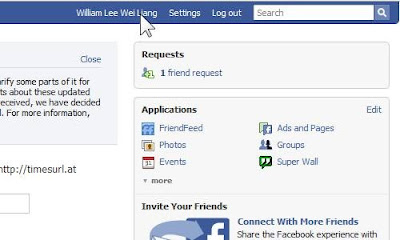
2) Click on your name on the top right hand side of your facebook page.
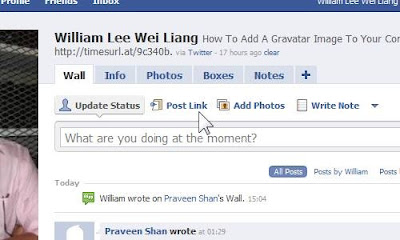
3) Click ‘post link’
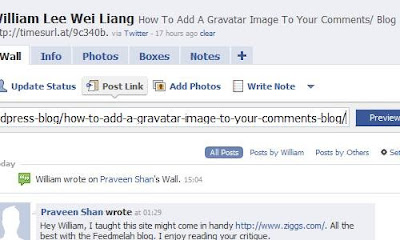
4) Paste the complete link to your article. NOT just your homepage. The reason is
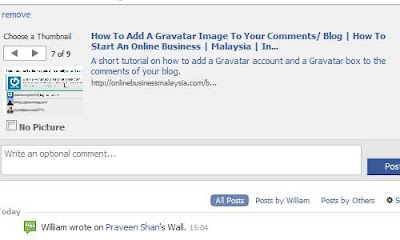
5) Click ‘Preview’ and let it load. If a little summary like what you see above
doesn’t display, you have to remove the trailing ‘/’ from your URL and try
again.
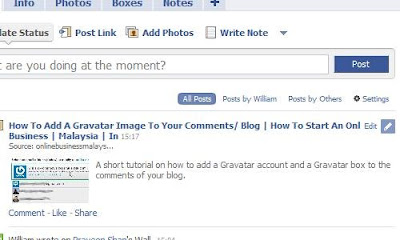
6) If it posted correctly, you should see it show on your wall like this.
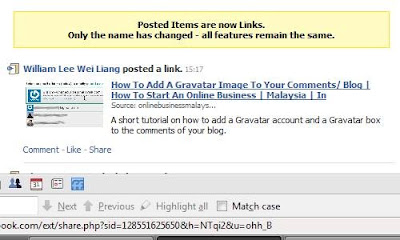
7) Facebook will then decide which of your friends would like to know this
information and post it on their Facebook ‘newsfeed’ on their home page. And
more often than not, the people that Facebook think would like to know what
you are up to are your closer friends or who view alot of your pictures.
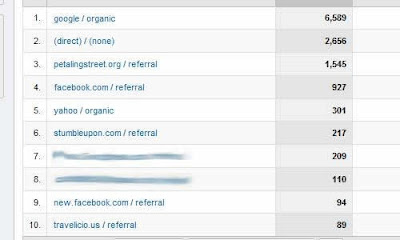
These people are likely to click your site, pay a visit and who knows, maybe even tell a friend?
1) Login to your facebook account.
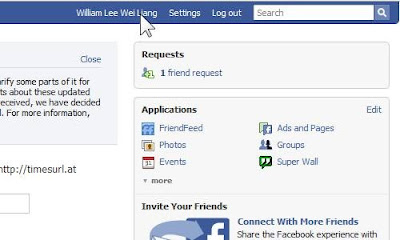
2) Click on your name on the top right hand side of your facebook page.
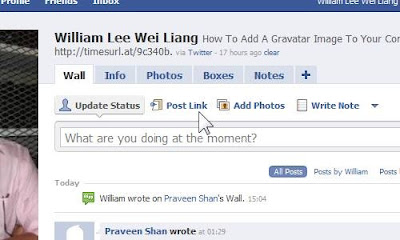
3) Click ‘post link’
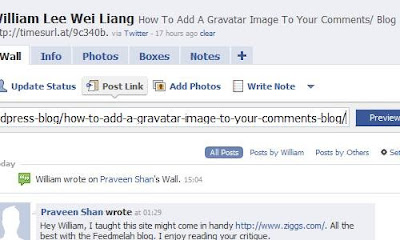
4) Paste the complete link to your article. NOT just your homepage. The reason is
if you post your article link Facebook will try and find an image from the
article to use and add it to your link.
article to use and add it to your link.
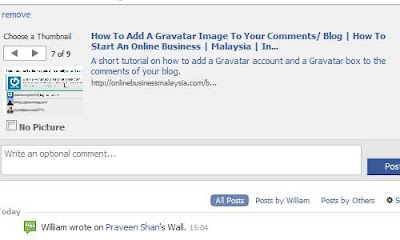
5) Click ‘Preview’ and let it load. If a little summary like what you see above
doesn’t display, you have to remove the trailing ‘/’ from your URL and try
again.
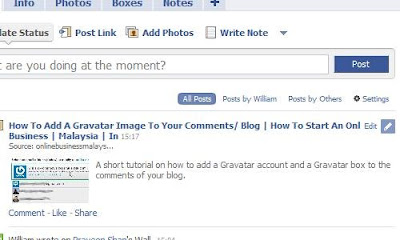
6) If it posted correctly, you should see it show on your wall like this.
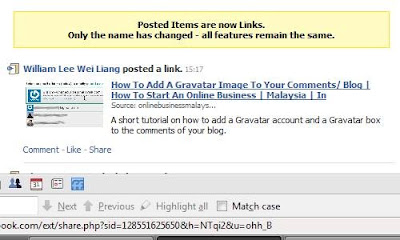
7) Facebook will then decide which of your friends would like to know this
information and post it on their Facebook ‘newsfeed’ on their home page. And
more often than not, the people that Facebook think would like to know what
you are up to are your closer friends or who view alot of your pictures.
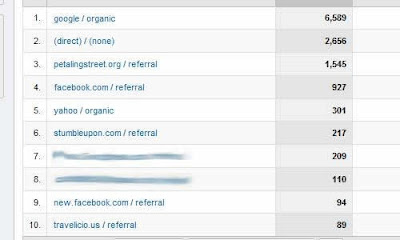
These people are likely to click your site, pay a visit and who knows, maybe even tell a friend?
Labels:
advertisment,
Facebook,
Traffic
History of Word Press:
WordPress :
is an open source blog publishing application. WordPress is the official successor of b\cafelogwhich was developed by Michel Valdrighi. The name WordPress was suggested by Christine Selleck, a friend oflead developer Matt Mullenweg. The latest release of WordPress is version 2.7.1, released on 10 February 2009.
Features:
WordPress has a templating system, which includes widgets that can be rearranged without editing PHP or HTML code, as well as themes that can be installed and switched between. The PHP and HTML code in themes can also be edited for more advanced customizations. WordPress also features integrated link management; a search engine-friendly, clean permalink structure; the ability to assign nested, multiple categories to articles; multiple author capability; and support for tagging of posts and articles.
is an open source blog publishing application. WordPress is the official successor of b\cafelogwhich was developed by Michel Valdrighi. The name WordPress was suggested by Christine Selleck, a friend oflead developer Matt Mullenweg. The latest release of WordPress is version 2.7.1, released on 10 February 2009.
Features:
WordPress has a templating system, which includes widgets that can be rearranged without editing PHP or HTML code, as well as themes that can be installed and switched between. The PHP and HTML code in themes can also be edited for more advanced customizations. WordPress also features integrated link management; a search engine-friendly, clean permalink structure; the ability to assign nested, multiple categories to articles; multiple author capability; and support for tagging of posts and articles.
Labels:
history of wordpress
Subscribe to:
Posts (Atom)



